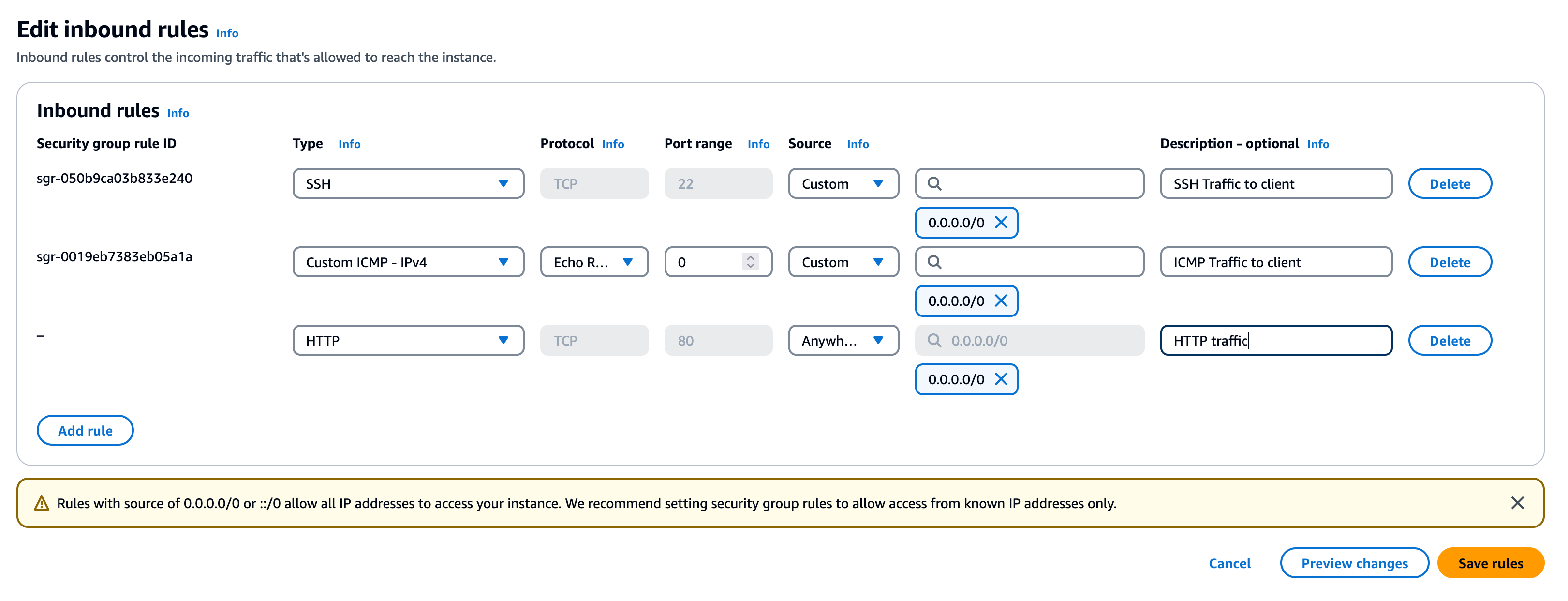In this guide, we'll learn how to add a column to an existing table.
We'll be using clickhouse-local:
clickhouse -m --output_format_pretty_row_numbers=
Let's imagine we have the following table:
CREATE TABLE events (
date Date DEFAULT today(),
name String
)
ENGINE = MergeTree
ORDER BY date;
Let's add one record:
INSERT INTO events (name) VALUES ('Alexey');
And now query the events table:
┌───────date─┬─name───┐
│ 2024-12-18 │ Alexey │
└────────────┴────────┘
Adding a new column
Now let's say we're going to add a new column called favoriteNumber, which will be a Float64.
We can do this using the ALTER TABLE...ADD COLUMN clause:
ALTER TABLE events
ADD COLUMN favoriteNumber Float64 DEFAULT 7;
If we query the events table, we'll see the following output:
┌───────date─┬─name───┬─favoriteNumber─┐
│ 2024-12-18 │ Alexey │ 7 │
└────────────┴────────┴────────────────┘
The Alexey row defaults to 7 since that column didn't exist when we added that row.
Next, let's add another column:
INSERT INTO events (name) VALUES ('Tyler');
If we query the events table, we'll see the following output:
┏━━━━━━━━━━━━┳━━━━━━━━┳━━━━━━━━━━━━━━━━┓
┃ date ┃ name ┃ favoriteNumber ┃
┡━━━━━━━━━━━━╇━━━━━━━━╇━━━━━━━━━━━━━━━━┩
│ 2024-12-18 │ Tyler │ 7 │
├────────────┼────────┼────────────────┤
│ 2024-12-18 │ Alexey │ 7 │
└────────────┴────────┴────────────────┘
Modifying a column's default value
If we modify the favoriteNumber column to have a different type using the ALTER TABLE...MODIFY COLUMN clause, things get interesting:
ALTER TABLE events
MODIFY COLUMN favoriteNumber Float64 DEFAULT 99;
If we query events again, we'll see this output:
┏━━━━━━━━━━━━┳━━━━━━━━┳━━━━━━━━━━━━━━━━┓
┃ date ┃ name ┃ favoriteNumber ┃
┡━━━━━━━━━━━━╇━━━━━━━━╇━━━━━━━━━━━━━━━━┩
│ 2024-12-18 │ Tyler │ 7 │
├────────────┼────────┼────────────────┤
│ 2024-12-18 │ Alexey │ 99 │
└────────────┴────────┴────────────────┘
Tyler keeps a value of 7, which was the default when that row was created.
Alexey picks up the new default of 99 because the favoriteNumber column didn't exist when that row was created.
If we want the Alexey row to use the current default right away, we need to call OPTIMIZE TABLE to force current defaults to be written to disk:
Once we've done that, let's say we change the default value again:
ALTER TABLE events
MODIFY COLUMN favoriteNumber Float64 DEFAULT 21;
And then insert another row:
INSERT INTO events (name) VALUES ('Tanya');
Finally, let's query events one more time:
┏━━━━━━━━━━━━┳━━━━━━━━┳━━━━━━━━━━━━━━━━┓
┃ date ┃ name ┃ favoriteNumber ┃
┡━━━━━━━━━━━━╇━━━━━━━━╇━━━━━━━━━━━━━━━━┩
│ 2024-12-18 │ Alexey │ 99 │
├────────────┼────────┼────────────────┤
│ 2024-12-18 │ Tyler │ 7 │
├────────────┼────────┼────────────────┤
│ 2024-12-18 │ Tanya │ 21 │
└────────────┴────────┴────────────────┘
Tanya picks up the new default of 21, but Alexey has the old default of 99.
Controlling column position in table
When we add a new column, by default it will be added at the end of the table.
But, we can use the FIRST and AFTER clauses to control where a column is positioned.
For example, if we wanted to add a column called favoriteColor after the name column, we could do this:
ALTER TABLE events
ADD COLUMN favoriteColor String DEFAULT 'Yellow' AFTER name;
Let's query events:
┏━━━━━━━━━━━━┳━━━━━━━━┳━━━━━━━━━━━━━━━┳━━━━━━━━━━━━━━━━┓
┃ date ┃ name ┃ favoriteColor ┃ favoriteNumber ┃
┡━━━━━━━━━━━━╇━━━━━━━━╇━━━━━━━━━━━━━━━╇━━━━━━━━━━━━━━━━┩
│ 2024-12-18 │ Alexey │ Yellow │ 99 │
├────────────┼────────┼───────────────┼────────────────┤
│ 2024-12-18 │ Tyler │ Yellow │ 7 │
├────────────┼────────┼───────────────┼────────────────┤
│ 2024-12-18 │ Tanya │ Yellow │ 21 │
└────────────┴────────┴───────────────┴────────────────┘
And if we wanted to add a column favoriteDatabase and have that be first in the list, we could do this:
ALTER TABLE events
ADD COLUMN favoriteDatabase String DEFAULT 'ClickHouse' FIRST;
┏━━━━━━━━━━━━━━━━━━┳━━━━━━━━━━━━┳━━━━━━━━┳━━━━━━━━━━━━━━━┳━━━━━━━━━━━━━━━━┓
┃ favoriteDatabase ┃ date ┃ name ┃ favoriteColor ┃ favoriteNumber ┃
┡━━━━━━━━━━━━━━━━━━╇━━━━━━━━━━━━╇━━━━━━━━╇━━━━━━━━━━━━━━━╇━━━━━━━━━━━━━━━━┩
│ ClickHouse │ 2024-12-18 │ Tanya │ Yellow │ 21 │
├──────────────────┼────────────┼────────┼───────────────┼────────────────┤
│ ClickHouse │ 2024-12-18 │ Alexey │ Yellow │ 99 │
├──────────────────┼────────────┼────────┼───────────────┼────────────────┤
│ ClickHouse │ 2024-12-18 │ Tyler │ Yellow │ 7 │
└──────────────────┴────────────┴────────┴───────────────┴────────────────┘
And let's have a look at the table definition:
SHOW CREATE TABLE events
FORMAT LineAsString
CREATE TABLE default.`clickhouse-local-ab404c86-56cc-495b-ad1d-fb343cac3bc0events`
(
`favoriteDatabase` String DEFAULT 'ClickHouse',
`date` Date DEFAULT today(),
`name` String,
`favoriteColor` String DEFAULT 'Yellow',
`favoriteNumber` Float64 DEFAULT 21
)
ENGINE = MergeTree
ORDER BY date
SETTINGS index_granularity = 8192